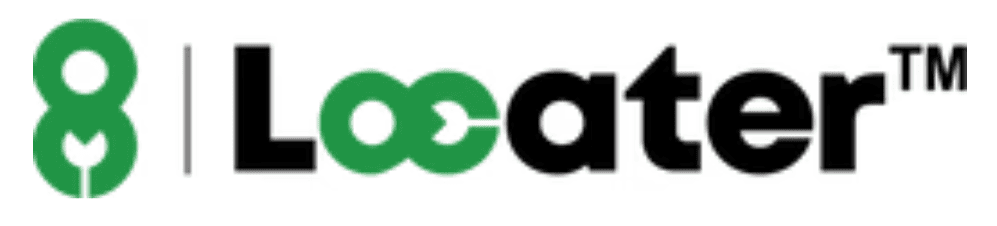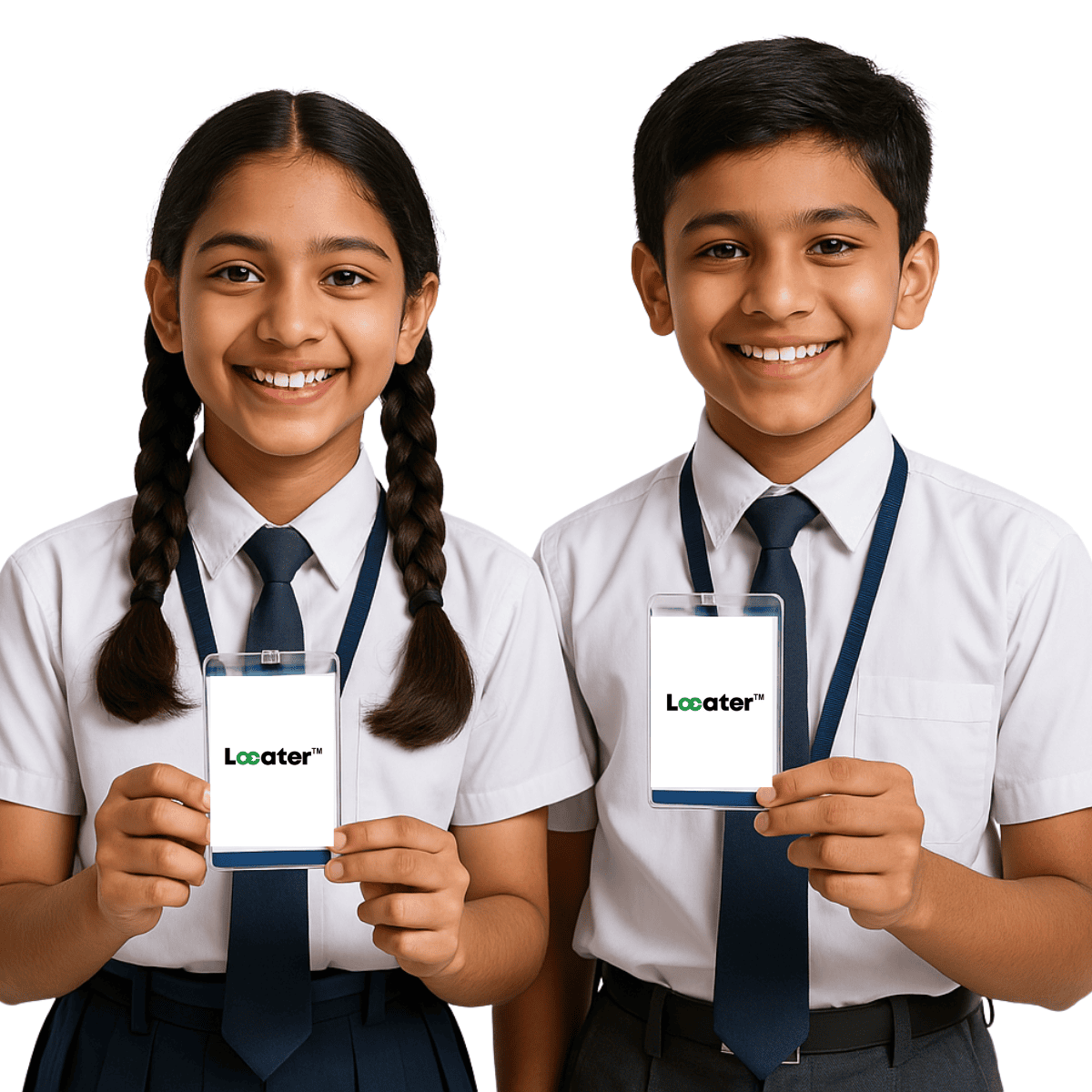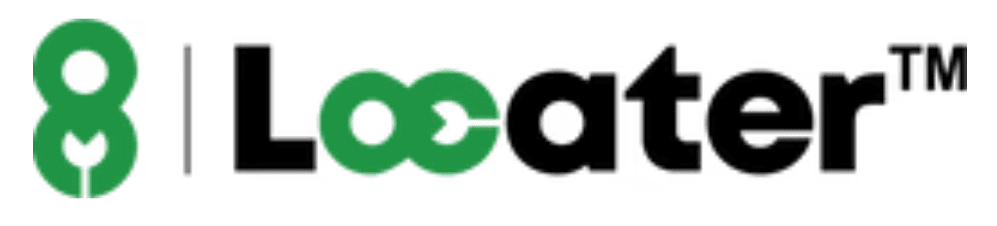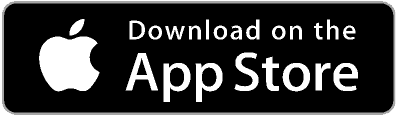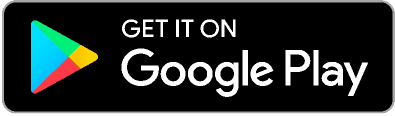How It Can Be Used as a School ID Card
1. Turn on Your Bluetooth
Ensure your smartphone's Bluetooth is enabled to establish a connection with the device. This is a crucial step to pair the tracker and enable real-time updates.
2. Scan the QR Code to Download the App
Use your phone’s camera to scan the QR code provided with the tracker. It will redirect you to the app download page on your device’s app store (iphone or Android). Install the app to get started.
3. Create Your Account
Sign up within the app by entering your email and setting a password. This account securely stores your device data and allows you to access tracking features anytime.
4. Press ‘Add Device’ and Scan the IMEI Code
In the app, tap on "Add Device" and use your phone to scan the unique IMEI code located on your tracker. This links the tracker to your account, enabling precise tracking and personalized notifications.
5. Start Tracking Effortlessly!
Once set up, begin tracking your ID card or object with ease. Access features like location tracking, Geo-fencing, Play Sound and get notified directly through app.